Customer Detail - Ship To
The Ship To grid lists all existing addresses used for delivery of Orders and Batches for a customer account. The initial Ship To address duplicates the Billing address and assigns 00 as the Ship To ID. Be aware that any change to the 00 Ship To address will also update the Billing address for the account.

Create a new Ship To address
Click ![]() to add a new Ship To address or
to add a new Ship To address or ![]() to edit an existing address.
to edit an existing address.
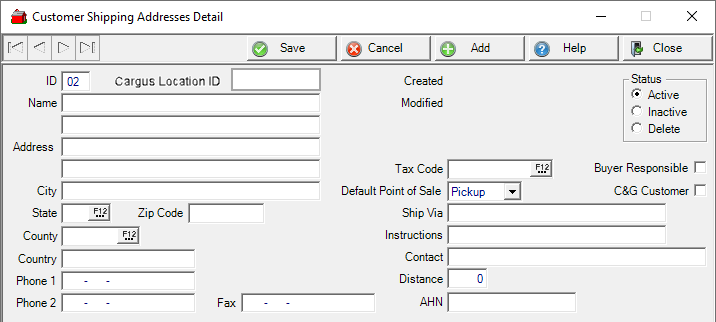
Accept the two character system generated ID or create a unique ID using a letter or number for the first character. The second character in this ID must be numeric. Once saved, the ID is added to the Account number and can be selected when creating Orders and Batches.
The Cargas Location ID is available in Access Customer Detail and Basic Customer Info when the Cargas Integration parameter is enabled. The Cargas Import Customer Information SRV task will populate this field automatically. Any changes will need to be manually entered.
Enter a business or individuals Name, up to 40 alpha-numeric characters are available on each line. If using the optional second line, it will print on any document that includes the Ship To address.
Enter the Zip Code for the address to have the City and State automatically populate.
Select the County by using F12 for the address. This information is used when creating a Tonnage Sale by County report.
Use Phone 1 to provide the Primary Phone number associated with the address and can be used to search for the account on Orders and Batches.
Phone 2 and the Fax number for this Ship To address.
Choose the Tax Code by using F12 to use when calculating sales tax when the order is set to Delivery. If transactions are settled on a Cash Drawer set with a Tax Code Behavior of Default from Customer Ship To, the tax code selected on the Ship To address will be utilized for assessing tax.
Choose a Default Point of Sale of either Pickup, in-store pick up of items is expected, or Delivery, items are expected to be delivered..
![]() Tax is assessed on Split Orders based on the Default Point of Sale selected on the Order or Batch, Pickup or Delivery. When Pickup is chosen, the tax code set on the Cash drawer is used to assess tax on the parent and all child orders. If Delivery is selected, the tax code on each Ship To address is used to assess tax. During the settle process, a prompt will appear if a ship to address is missing a tax code, and once selected, the order can be settled.
Tax is assessed on Split Orders based on the Default Point of Sale selected on the Order or Batch, Pickup or Delivery. When Pickup is chosen, the tax code set on the Cash drawer is used to assess tax on the parent and all child orders. If Delivery is selected, the tax code on each Ship To address is used to assess tax. During the settle process, a prompt will appear if a ship to address is missing a tax code, and once selected, the order can be settled.
Select Buyer Responsible when using fee based tonnage tax to prevent the fee item automatically added to orders.
Click C&G Customer to indicate the customer is using the Commodities & Grain Merchandising module which adds the Commodities & Grain tab to the address.
Enter any preferred method of shipping in Ship Via, an informational field only.
Instructions is a informational field that allows for up to 30 alpha-numeric characters for delivery instructions to this address . This information does not print on sales invoices.
Enter a Contact name of up to 40 alpha-numeric characters,
Use the Distance field to indicate the number of miles to use if using distance based Feed Freight on feed orders. This value becomes the quantity of the delivery item used when calculating feed freight for the customer.
If applicable, enter the AHN, Animal Health Number, for this location.
Delete a Ship To address
If needed, a Ship To address with no transaction history can be deleted. Select a Ship To address in the grid and select ![]() to delete. Select Yes in the confirmation message to delete the Ship To or No to retain it. If any transaction history is found, Merchant Ag will not allow deletion.
to delete. Select Yes in the confirmation message to delete the Ship To or No to retain it. If any transaction history is found, Merchant Ag will not allow deletion.